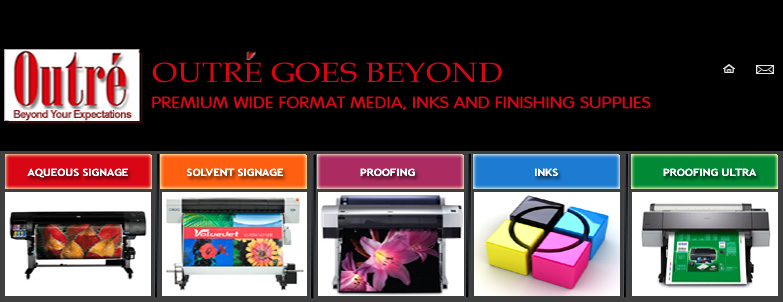|

Download
your ICC Profiles by media type, printer, ink, RIP,
resolution, and computer platform.
|
Product
|
Printer
|
Ink
|
RIP
|
Resolution
|
Computer Platform
|
Download Profile
|
|
CB100
|
Canon 5000
|
Lucia Pigmented
|
|
|
PC
|
|
|
CB100
|
Canon 5100
|
Lucia Pigmented
|
|
|
PC
|
|
|
CB100
|
Canon 6100
|
Lucia Pigmented
|
|
|
PC
|
|
|
CB100
|
Canon 8000
|
Lucia Pigmented
|
|
|
PC
|
|
|
CB100
|
Canon 8000S
|
Lucia Pigmented
|
|
|
PC
|
|
|
CB100
|
Canon 8100
|
Lucia Pigmented
|
|
|
PC
|
|
|
CB100
|
Canon 9000
|
Lucia Pigmented
|
|
|
PC
|
|
|
CB100
|
Canon 9000S
|
Lucia Pigmented
|
|
|
PC
|
|
|
CB100
|
Canon 9100
|
Lucia Pigmented
|
|
|
PC
|
|
|
CB100S2
|
Canon 5000
|
Lucia Pigmented
|
|
|
PC
|
|
|
CB100S2
|
Canon 5100
|
Lucia Pigmented
|
|
|
PC
|
|
|
CB100S2
|
Canon 6100
|
Lucia Pigmented
|
|
|
PC
|
|
|
CB100S2
|
Canon 8000
|
Lucia Pigmented
|
|
|
PC
|
|
|
CB100S2
|
Canon 8000S
|
Lucia Pigmented
|
|
|
PC
|
|
|
CB100S2
|
Canon 8100
|
Lucia Pigmented
|
|
|
PC
|
|
|
CB100S2
|
Canon 9000
|
Lucia Pigmented
|
|
|
PC
|
|
|
CB100S2
|
Canon 9000S
|
Lucia Pigmented
|
|
|
PC
|
|
|
CB100S2
|
Canon 9100
|
Lucia Pigmented
|
|
|
PC
|
|
|
CB130
|
Canon 5000
|
Lucia Pigmented
|
|
|
PC
|
|
|
CB130
|
Canon 5100
|
Lucia Pigmented
|
|
|
PC
|
|
|
CB130
|
Canon 6100
|
Lucia Pigmented
|
|
|
PC
|
|
|
CB130
|
Canon 8000
|
Lucia Pigmented
|
|
|
PC
|
|
|
CB130
|
Canon 8000S
|
Lucia Pigmented
|
|
|
PC
|
|
|
CB130
|
Canon 8100
|
Lucia Pigmented
|
|
|
PC
|
|
|
CB130
|
Canon 9000
|
Lucia Pigmented
|
|
|
PC
|
|
|
CB130
|
Canon 9000S
|
Lucia Pigmented
|
|
|
PC
|
|
|
CB130
|
Canon 9100
|
Lucia Pigmented
|
|
|
PC
|
|
|
CB130S2
|
Canon 5000
|
Lucia Pigmented
|
|
|
PC
|
|
|
CB130S2
|
Canon 5100
|
Lucia Pigmented
|
|
|
PC
|
|
|
CB130S2
|
Canon 6100
|
Lucia Pigmented
|
|
|
PC
|
|
|
CB130S2
|
Canon 8000
|
Lucia Pigmented
|
|
|
PC
|
|
|
CB130S2
|
Canon 8000S
|
Lucia Pigmented
|
|
|
PC
|
|
|
CB130S2
|
Canon 8100
|
Lucia Pigmented
|
|
|
PC
|
|
|
CB130S2
|
Canon 9000
|
Lucia Pigmented
|
|
|
PC
|
|
|
CB130S2
|
Canon 9000S
|
Lucia Pigmented
|
|
|
PC
|
|
|
CB130S2
|
Canon 9100
|
Lucia Pigmented
|
|
|
PC
|
|
|
CB170
|
Canon 5000
|
Lucia Pigmented
|
|
|
PC
|
|
|
CB170
|
Canon 5100
|
Lucia Pigmented
|
|
|
PC
|
|
|
CB170
|
Canon 6100
|
Lucia Pigmented
|
|
|
PC
|
|
|
CB170
|
Canon 8000
|
Lucia Pigmented
|
|
|
PC
|
|
|
CB170
|
Canon 8000S
|
Lucia Pigmented
|
|
|
PC
|
|
|
CB170
|
Canon 8100
|
Lucia Pigmented
|
|
|
PC
|
|
|
CB170
|
Canon 9000
|
Lucia Pigmented
|
|
|
PC
|
|
|
CB170
|
Canon 9000S
|
Lucia Pigmented
|
|
|
PC
|
|
|
CB170
|
Canon 9100
|
Lucia Pigmented
|
|
|
PC
|
|
|
PH190G
|
Canon 5000
|
Lucia Pigmented
|
|
|
PC
|
|
|
PH190G
|
Canon 5100
|
Lucia Pigmented
|
|
|
PC
|
|
|
PH190G
|
Canon 6100
|
Lucia Pigmented
|
|
|
PC
|
|
|
PH190G
|
Canon 8000
|
Lucia Pigmented
|
|
|
PC
|
|
|
PH190G
|
Canon 8000S
|
Lucia Pigmented
|
|
|
PC
|
|
|
PH190G
|
Canon 8100
|
Lucia Pigmented
|
|
|
PC
|
|
|
PH190G
|
Canon 9000
|
Lucia Pigmented
|
|
|
PC
|
|
|
PH190G
|
Canon 9000S
|
Lucia Pigmented
|
|
|
PC
|
|
|
PH190G
|
Canon 9100
|
Lucia Pigmented
|
|
|
PC
|
|
|
PH190S
|
Canon 5000
|
Lucia Pigmented
|
|
|
PC
|
|
|
PH190S
|
Canon 5100
|
Lucia Pigmented
|
|
|
PC
|
|
|
PH190S
|
Canon 6100
|
Lucia Pigmented
|
|
|
PC
|
|
|
PH190S
|
Canon 8000
|
Lucia Pigmented
|
|
|
PC
|
|
|
PH190S
|
Canon 8000S
|
Lucia Pigmented
|
|
|
PC
|
|
|
PH190S
|
Canon 8100
|
Lucia Pigmented
|
|
|
PC
|
|
|
PH190S
|
Canon 9000
|
Lucia Pigmented
|
|
|
PC
|
|
|
PH190S
|
Canon 9000S
|
Lucia Pigmented
|
|
|
PC
|
|
|
PH190S
|
Canon 9100
|
Lucia Pigmented
|
|
|
PC
|
|
|
PH240G
|
Canon 5000
|
Lucia Pigmented
|
|
|
PC
|
|
|
PH240G
|
Canon 5100
|
Lucia Pigmented
|
|
|
PC
|
|
|
PH240G
|
Canon 6100
|
Lucia Pigmented
|
|
|
PC
|
|
|
PH240G
|
Canon 8000
|
Lucia Pigmented
|
|
|
PC
|
|
|
PH240G
|
Canon 8000S
|
Lucia Pigmented
|
|
|
PC
|
|
|
PH240G
|
Canon 8100
|
Lucia Pigmented
|
|
|
PC
|
|
|
PH240G
|
Canon 9000
|
Lucia Pigmented
|
|
|
PC
|
|
|
PH240G
|
Canon 9000S
|
Lucia Pigmented
|
|
|
PC
|
|
|
PH240G
|
Canon 9100
|
Lucia Pigmented
|
|
|
PC
|
|
|
PH240S
|
Canon 5000
|
Lucia Pigmented
|
|
|
PC
|
|
|
PH240S
|
Canon 5100
|
Lucia Pigmented
|
|
|
PC
|
|
|
PH240S
|
Canon 6100
|
Lucia Pigmented
|
|
|
PC
|
|
|
PH240S
|
Canon 8000
|
Lucia Pigmented
|
|
|
PC
|
|
|
PH240S
|
Canon 8000S
|
Lucia Pigmented
|
|
|
PC
|
|
|
PH240S
|
Canon 8100
|
Lucia Pigmented
|
|
|
PC
|
|
|
PH240S
|
Canon 9000
|
Lucia Pigmented
|
|
|
PC
|
|
|
PH240S
|
Canon 9000S
|
Lucia Pigmented
|
|
|
PC
|
|
|
PH240S
|
Canon 9100
|
Lucia Pigmented
|
|
|
PC
|
|
|
PR175M
|
Canon 5000
|
Lucia Pigmented
|
|
|
PC
|
|
|
PR175M
|
Canon 5100
|
Lucia Pigmented
|
|
|
PC
|
|
|
PR175M
|
Canon 6100
|
Lucia Pigmented
|
|
|
PC
|
|
|
PR175M
|
Canon 8000
|
Lucia Pigmented
|
|
|
PC
|
|
|
PR175M
|
Canon 8000S
|
Lucia Pigmented
|
|
|
PC
|
|
|
PR175M
|
Canon 8100
|
Lucia Pigmented
|
|
|
PC
|
|
|
PR175M
|
Canon 9000
|
Lucia Pigmented
|
|
|
PC
|
|
|
PR175M
|
Canon 9000S
|
Lucia Pigmented
|
|
|
PC
|
|
|
PR175M
|
Canon 9100
|
Lucia Pigmented
|
|
|
PC
|
|
Please follow the instructions
listed below. All profiles are self-extracting archives,
WinZIP for P.C. and Aladdin Stuffit for Mac.
P.C.
Users
Internet
Explorer: you can download by either of the following
options....
-
Right
click on the desired compressed profile in the right-hand
column of the table above. You will be prompted
to "Save Target As". Choose a location
on your hard drive and save.
-
A
double left click will engage the extraction. Choose
a folder and save.
Netscape:
you will be prompted to select a location on your computer
to save the file. Choose a location and save.
Note:
It is advisable to keep all profiles in one folder and
organized.
Applying the Profile: Each
system level print driver and RIP program references
profiles differently. For an output profile to work
properly, a correct "input profile" must be
selected. Please consult your software user manual on
how to apply your profile.
Mac
Users
Internet
Explorer: while holding down the Control Key, click
once on the desired profile and select "Download
Link to Disk". Choose a location and save.
Netscape: while holding down
the Control Key, click once on the desired profile and
select "Save Link As". Choose a location and
save.
Note:
It is advisable to keep all profiles in one folder and
organized.
Extracting the Stuffed Profile: Launch the Aladdin Stuff
It program. Choose the File pulldown menu and select
"Open". With the "Show All Files"
option checked, navigate to the "Stuffed Profile",
select and click "Unstuff". The profile will
now extract into it's own folder.
Applying the Profile: Each
system level print driver and RIP program references
profiles differently. For an output profile to work
properly, a correct "input profile" must be
selected. Please consult your software user manual on
how to apply your profile.
Note: Not all profiles
will work equally as well due to the infinite variations
of hardware, software, consumables and environments.
Use profiles at your own risk. If undesired results
occur, discontinue use. Always consult your RIP's documentation
before implementing color management or when problems
occur.
|